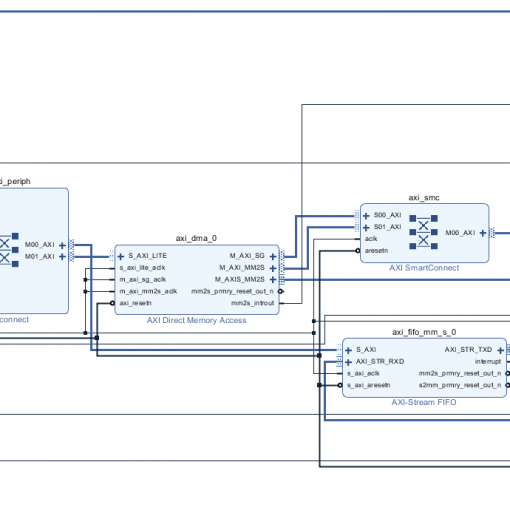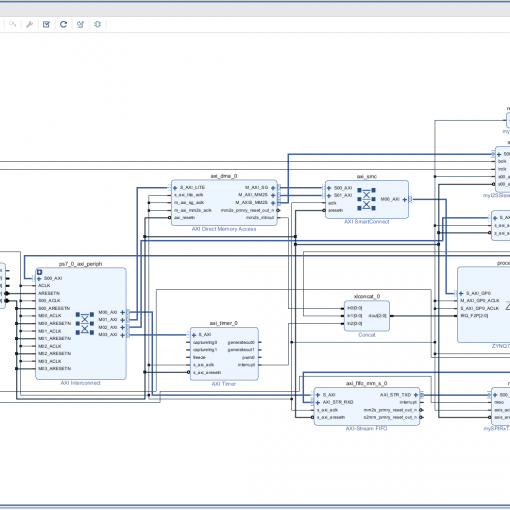To make an IP core reusable, we will need customization parameters which the user can change.
In this tutorial we learn
- How to edit an IP core from your top-level project.
- How to add a parameter to the Verilog code.
- How to add a customization parameter to the customer-facing GUI.
- How to update the top-level project.
Edit the IP Core in IP Packager
- Start using the Blinki project from here
- Vivado creates a temporary project to edit the IP core. This project will be deleted afterwards.
Modify the Verilog Code
- We are adding the parameter nbits which defines the number of bits in the prescaler.
- In Verilog, this is done by using “#” after the module name.
- Reduce the number of bits and the LED will flash faster. Anything less than 21 will be too fast to perceive.
module myHeartbeat #(parameter nbits = 25)(
input clk,
output reg heartbeat = 0
);
reg [nbits-1:0]divider = 0;
always @(posedge clk) begin
if (divider == 0) begin
heartbeat <= !heartbeat;
end
divider <= divider+1;
end
endmodule
Import Parameters into the GUI
- Looks like you need to click on “Merge changes from Customization Parameters Wizard”. This re-imports the Verilog file and makes the parameter appear under “Customziation Parameters”
- Hint: Adding it manually by clicking on the “+” sign didn’t work for me.
Re-Package the IP Core
Upgrade the IP Core in the Top-Level Project
Change the Number of Bits
Upload the Bitstream
Follow the instructions here to upload the bitstream.